Create Products Example
Let's assume that the 'Incoming Goods' action has been called for a contract with two contract items. Some products contracted by one of the contract items have been delivered and it is necessary to register the delivery.
The delivery has been unpacked and inspected. It contained 3 units of product contracted by the contract item in position 1. The fact that the packaging was slightly damaged will be registered by selecting 'Condition of Packaging' = '2 - Irrelevant Injury'. Internal "delivery Note Number' and 'Bill Number' will also be registered in the corresponding fields of the 'Incoming Goods' editor header section.
Call the 'Incoming Goods' action for the contract. The 'Incoming Goods' editor opens. Use the editor header to register the above mentioned delivery parameters.
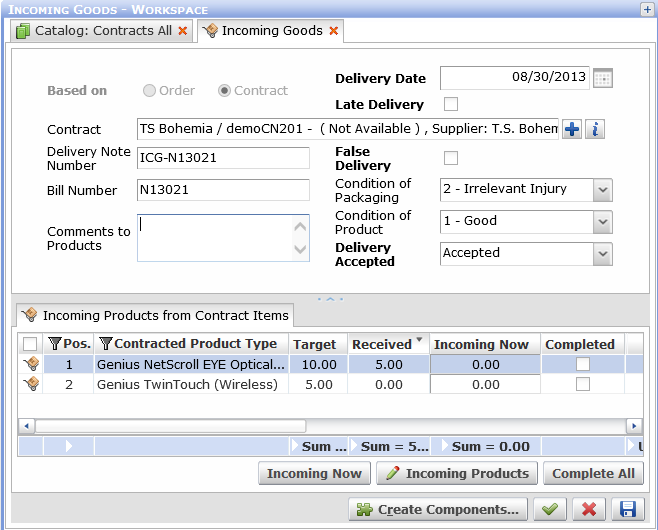
To perform the actual incoming of goods, go to the 'Incoming Products from Contract Items' tab at the bottom of the 'Incoming Goods' editor. The tab reveals that 5 out of 10 contracted products in contract item 1 have already been received (Target=10, Received=5).
To register the 3 currently incoming products, do the following:
- Using inplace editing, enter value 3 in the 'Incoming Now' column of the product in position 1.
Alternatively, clicking button 'Incoming Now' with the item in position 1 selected would open a dialog window which could also be used to specify the incoming quantity.
If the incoming quantity completed the delivery of the product (for this contract item), then checking the 'Completed' check box would do the match and fill in the 'Incoming Now' value with the difference between current 'Target' and 'Received' values.
- When the 'Incoming Now' quantity is specified, current values of some attributes from the contract header are propagated to the corresponding columns in the 'Incoming Products from Contract Items' reference catalog. Note that these values remain displayed here only for the duration of the incoming goods action.
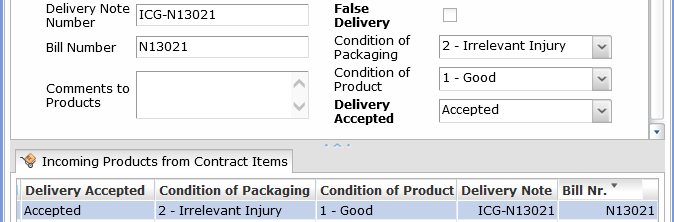
Delivery-related attributes propagated from the contract header to the reference catalog. (Columns from 'Delivery Accepted' to 'Bill Nr.) are a horizontal continuation of the reference catalog not visible in the previous 'Incoming Goods' editor screen shot.) - Examine the parameters of the action.
- Does the product type of the received products match the contracted product type? You can use button 'Incoming Products' to change the product type of the incoming products.
- Does the 'Incoming Now' value reflect the number of currently delivered products?
- Do the delivery attributes propagated from the contract header correspond to reality? If not, you may have to change the values in the contract header and re-enter the 'Incoming Now' quantity.
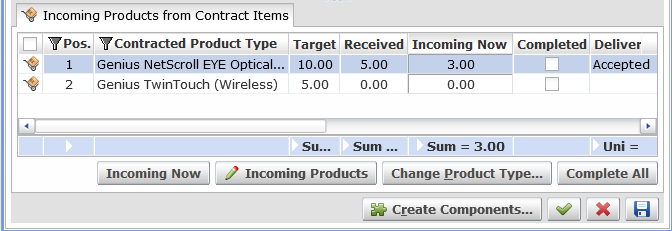
The 'Incoming Products from Contract Items' tab ready to receive 3 products of product type 'Genius NetScroll EYE Optical Mouse'.
- Click 'Save' to finalize the action. The products will be created and the 'Incoming Products from Contract Items' tab will reflect the result of the action.
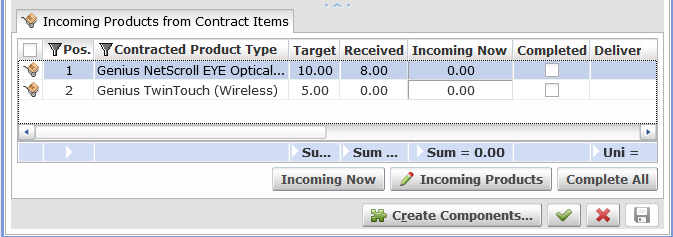
The 'Incoming Products from Contract Items' tab after 3 more products of product type 'Genius NetScroll EYE Optical Mouse' have been received.
To proceed directly to components creation, click 'Save' (in step 4) and then the 'Create Components' button.