Example
Let's use the Embedded Jetty to see how changes made in the Rich client Catalog Customizer influence the behaviour of Valuemation Web client 'Product / Service Catalog'. The Category Filter in the 'Product / Service Catalog' uses standard Valuemation Tree Filter functionality customized in the 'Tree Filter' tab.
- Open the Embedded Jetty as described above.
- In Valuemation Rich client, go to menu 'Customize', item 'Catalogs'. The 'All Catalogs' window opens.
- In the 'Object Types' list of 'All Catalogs', select 'PricingOffer'. The 'Defined Catalogs' pane will list all catalogs defined for the object type.
- In the 'Defined Catalogs' pane, select 'Product / Service Catalogue' and click the 'Edit' button. The actual catalog customizer for 'Product / Service Catalogue' opens.
- Go to the 'Tree Filter' tab. Here you can tweak the 'Product / Service Catalog' tree filter look and functionality. For example, let's play around with the tree filter display options.
Adjust the 'Tree Filter' tab settings so that only the 'Show Icons' check box is selected.
- Switch to the Web client, go to the 'SRM & Procurement Manager' and open the 'Product / Service Catalog'. At this point, the layout of its tree filter should look like this:
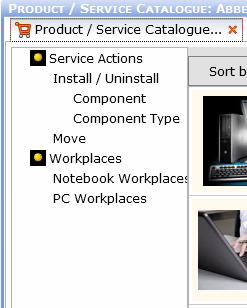
The filter has no title, icons are displayed but there are no connector lines and no 'plus/minus' nodes for expanding/collapsing of individual levels. The actual tree content and used icons will, of course, differ according to your own data.
- Switch back to the Rich client and make some adjustments, for example select also the 'Show Title' and 'Show Connectors' check boxes.
Click 'Apply' or 'Ok'.
- Switch back the the Web client, close the 'Product / Service Catalog' and open it again. It should now reflect the changes made in the Rich client.