Console
The Console is a useful tool when developers and customizers need to track the program flow. The Console helps with SQLs, Rules etc. It can run with both the Rich Client and the Web Client and can be used at customer sites with builds without Eclipse.
Depending on the settings, the Console can log almost anything that happens in Valuemation (executed workflows, actions, rules, SQL statements, web requests etc.) along with the timestamp, user, thread, duration and other information (e.g. count of objects returned by an SQL statement).
The results can be written to one or more targets:
- Console window - provides real time monitoring. The limitation is that it cannot be used with a Web Server (especially when running on a Linux server without a windows system).
- File
- System output
- Database table AMT_PERFORMANCE_LOG. Only some items selected in the Console are logged: Action (checkbox PERFORMANCE must be selected), Workflow, Workflow activity, SQL.
Starting the Console
The Console has to be specifically enabled before it can be used.
Enable the Console by modifying the 'admin.bat' file:
|
START java -Dde.usu.s3.gui.console.enabled=true -Dde.usu.s3.gui.console.sql.enabled=true -Xms256m -Xmx512m
rem -Xloggc:"gc_sqa.log" -XX:+PrintGCDetails
Where:
- -Dde.usu.s3.gui.console.enabled=true enables the console
- -Dde.usu.s3.gui.console.sql.enabled=true adds the ability to run SQL commands
Important note: The console is a special tool provided as is, without warranties or guarantees of any kind. Its improper use may have serious consequences.
Enabling the console should be done by (or at least consulted with) a qualified USU personnel on a case by case basis. Extreme care should be taken especially if SQL commands have been enabled.
Once the Console has been enabled, it can be started by calling the Console item from the Valuemation Customize menu.
Console GUI
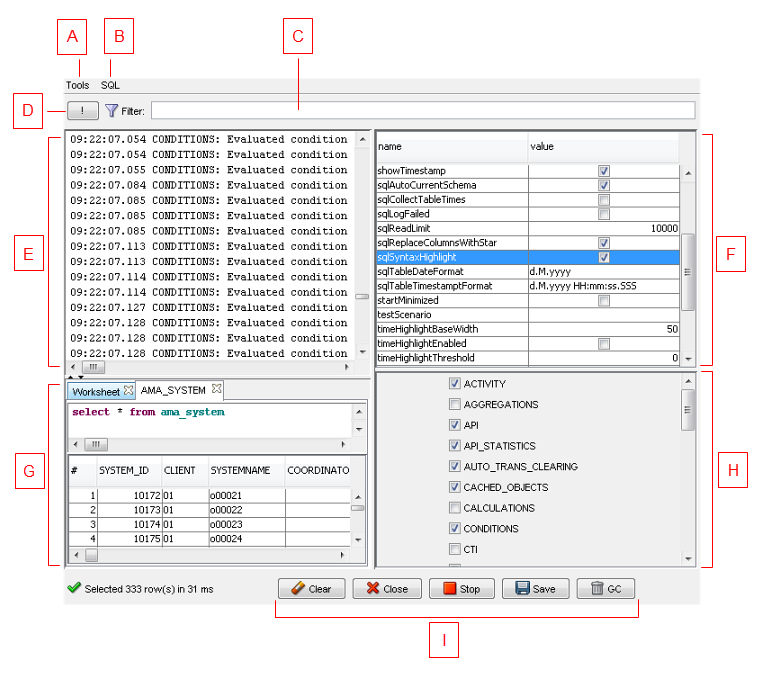
The Console window consists of the following parts:
- (A) Tools menu
Menu containing operations that can be used for text in the Log area
- (B) SQL menu
A list of SQL operations.
- (C) Log Filter
The trace filter can be entered here.
- (D) Filter negation button
If enabled, the filter will be negated - i.e., the message will be logged only if it doesn't contain any of the phrazes in the filter.
- (E) Log Area
Displays trace information and is used for entering commands.
- (F) Console settings
General settings for the Console.
- (G) Worksheet
An area where you can write and execute SQL statements (this has the advantage that what you write is not lost among logged items in the console). It is possible to add a new Worksheet tab by pressing CTRL+T.
- (H) Modules to trace
A list of available parts of Valuemation which can be traced (when selected).
- (I) Buttons
The buttons for clearing or closing the Console windows and for stopping or starting of tracing. The 'Save Settings' button saves the Console settings.