Opening the WCT
In Admin mode, you can use the SHIFT modifier key to open (in the WCT) the workflow linked to an action on the GUI. This applies to all three ways of calling actions in Valuemation:
Button
Clicking an action button with the SHIFT key pressed down opens the underlying workflow in the WCT
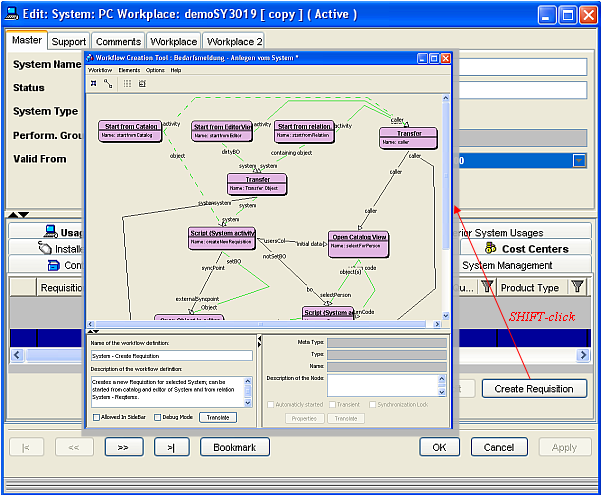
Example: Shift-clicking the 'Create Request' button in the image above does not run the action but opens its underlying workflow in the WCT instead.
Additionally, right-clicking an action button opens a context-sensitive menu with more editing options.
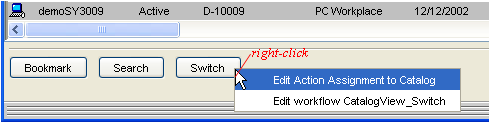
Example: Right-clicking the 'Switch' button in the image above opens a menu with further editing options (Action Customizer and WCT in this example).
Context-sensitive menu
Calling an action from a context-sensitive menu with the SHIFT key pressed down opens the underlying workflow in the WCT
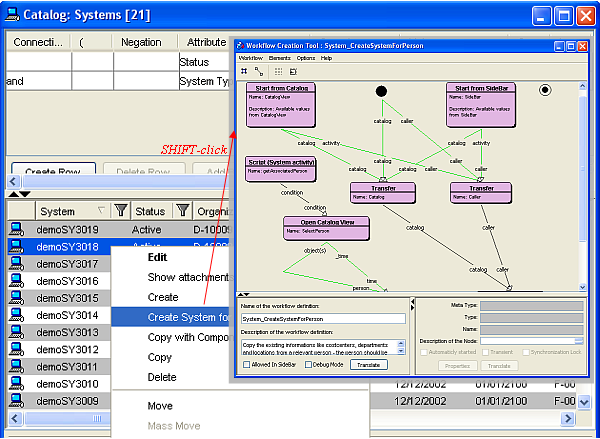
Example: Shift-clicking the 'Create System for Person' menu item in the image above does not run the action but opens its underlying workflow in the WCT instead.
Main menu
Calling an action from the menu bar menu with the SHIFT key pressed down opens the underlying workflow in the WCT
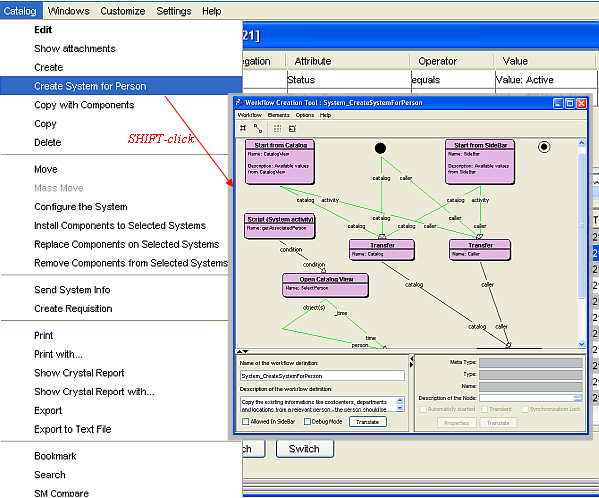
Example: Again, use the SHIFT modifier key to open the WCT instead of running the action.