Price Definition in Use
The determined unit costs for each element are evident in the respective plan, namely in the Unit Cost column of the Distribution Costs tab of the Plan editor. As it was explained here, it is possible to increase the unit costs to affect the total price using the Unit Cost and Price Calculation functionality. However, it is also possible to make pre-definitions of such calculations (which can be applied to selected items):
1) Price Definition Use with Distribution Costs
- First make your Price Definition(s) of the cost calculation method in the Price Definition Catalogue. Open the catalogue, select the "create" item on the context menu and define a new price definition to be used for the cost calculation. In this example, 20% increase has been defined (1) :
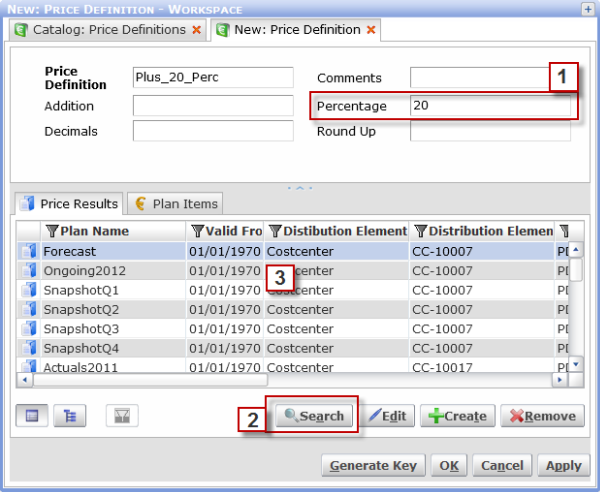
- Next use the "Search" button (2) to select the required Distribution Costs which the definition would be applied to. The selected Distribution Costs will be sorted on the Price Results tab (3). Save the changes by clicking the "OK" button and a new 20% increase definition has just been created for the selected distribution elements.
- You can see the "assigned" distribution elements in the respective cost folder. Now a new price calculation is to be made (including the "assigned" elements too):
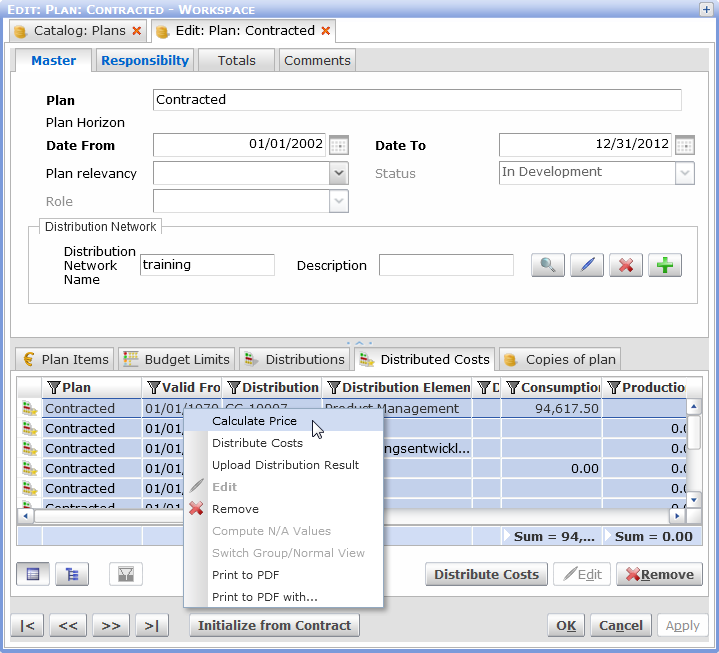
- Select the required distribution elements and use the "Calculate Price" function. Note again that the distribution elements included in the "Plus 20%" definition have been selected too.
- The Distribution Total Price Calculation dialog box appears:
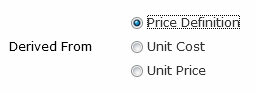
- Now we´ve defined that the unit price for all selected distribution elements will increase by 50% except the elements which are included in the "Plus 20%" Price Definition - these will stay intact as the 20% increase definition will take effect here only.
2) Price Definition Use with Plan Items
- Using the Price Definition with Plan Items is similar to its use with Distribution Costs. Supposing we use the existing "Plus 20%" Price Definition (see above), open this definition from the Price Definition Catalog and assign the required Plan Items on the Plan Items tab.
- Now select all items and start the "Mass Change" function (on the context menu):
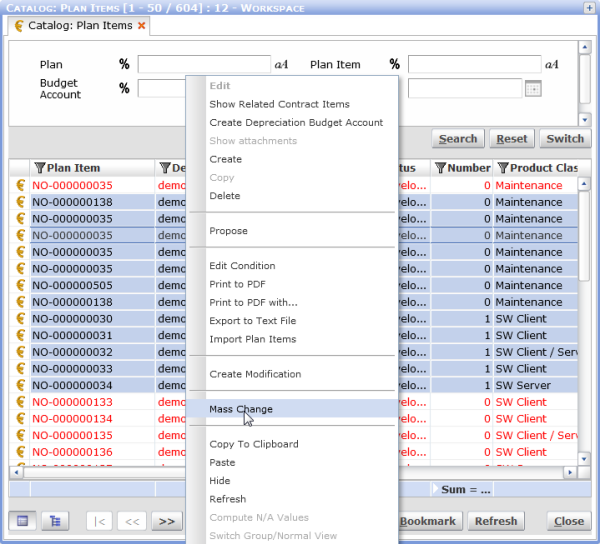
- The "Mass Change of Plan Items" dialog box appears. In this dialog box, we have checked the Price Definition use and defined the Net Total Price Percentage (100%). It means that the Price Definion will be applied to the items assigned to it (i.e. + 20%) and 100% value will be added to the other items (i.e. those not defined in the Price Definition):
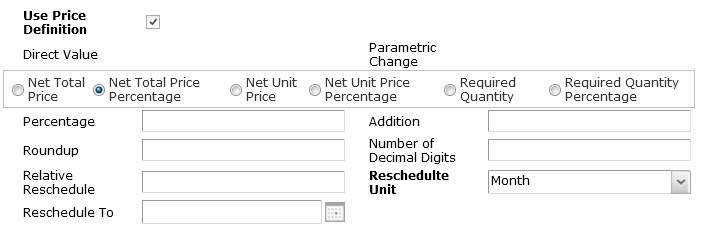
- Finally check the results on the "Plan Items" tab.