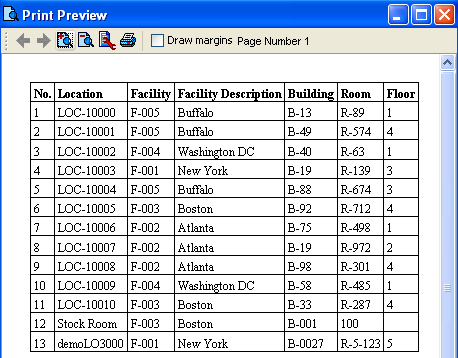Create a Print Version of a Catalog
This example assumes that all we want to do is just print the information as it appears in a Valuemation catalog. To do so, we will create a report with only one table report item and use a shortcut command to copy all of the catalog's columns to that table.
- Open a 'Reports' catalog from Valuemation Core sidebar
- Create a new report using the 'Create' command. The report editor opens.
- In the 'Report Info' tab of the editor, give the new report a meaningful name and switch to the 'Report Items' tab.
- In the 'Report Items' tab, press the 'Add Table' icon. The 'Select Object Type' editor opens, select the object type of the catalog you want to print. In this example, let's use the 'Location' object type.
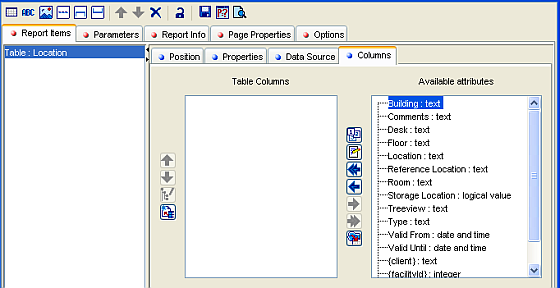
- The 'Columns' subtab of the 'Report Items' tab now lists all 'Location' attributes in the 'Available attributes' list. To fill the 'Table Columns' list, we will not move attributes manually from the 'Available attributes' list to the 'Table Columns' list. Instead, we will use the 'Fill columns from the selected catalog' function, represented by this
 button. To do so, we first have to switch to the module containing the catalog we want to create a report for, and select the catalog. We do not have to open it.
button. To do so, we first have to switch to the module containing the catalog we want to create a report for, and select the catalog. We do not have to open it.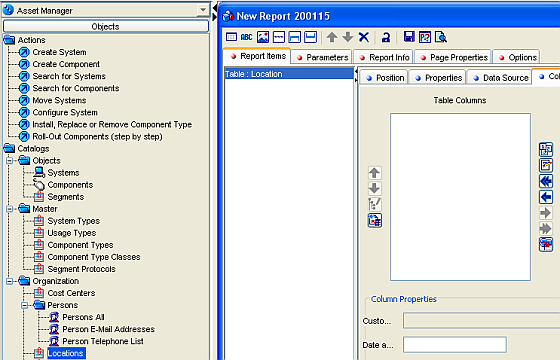
In our example, we have to switch to the 'Asset Manager' sidebar and select the 'Locations' catalog.
- Pressing the 'Fill columns from the selected catalog' button at this point displays the following message:
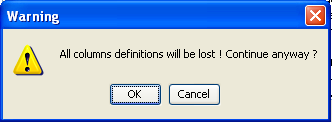
As we have started from scratch, we do not have to worry about overwriting any previous definitions. Let's press 'OK'.
- Upon pressing 'OK', the 'Table Columns' list is filled with columns corresponding to those of the source catalog.
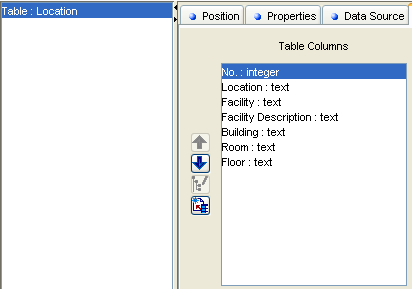
- We may now further edit the report or just leave it as it is. Doing so would give us the following simple report: