On the Text subtab, the text can be entered and formatted in a simple rich text format editor
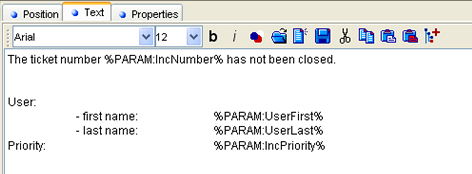
The Text subtab for Text Report Items
This subtab contains its own toolbar which is used to process and format the text. The toolbar functions cover all basic text operations:
Button |
Function |
|
Use bold font - text must be selected |
|
Use italic - text must be selected |
|
Select font color - text must be selected |
|
Open text from a file - calls standard Windows 'Open File' dialog. The content of the selected .txt file is then inserted |
|
Create new text - erases current text content |
|
Save text to a file - call standard Windows 'Save' to save the text content as a .txt file |
|
Cut content to the clipboard (CTRL+X) |
|
Copy content to the clipboard (CTRL+C) |
|
Paste without attributes - Paste without rich text attributes |
|
Paste - Paste content of the clipboard (CTRL+V) (standard, with RTAs) |
|
Add Derived Parameter button enables you to show a new dialog with the attribute tree and param.name field (when the attribute doesn't exist, it will be created automatically and a combo box with existing derived parameters is displayed. |
The text can also contain special functions to indicate general information like page number, date and time. These would often be included as Floating Report Items (i.e. repeated on each page).
The following functions are available:
- %PAGENUMBER%
The appropriate page number is substituted in each page.
- %DATE%
The current date in the default format will be substituted.
- %TIME%
The current time in the default format will be substituted.
- %DATETIME:mask%
The current date and time will be substituted – the specified format (e.g. dd.mm.yy) will be applied.