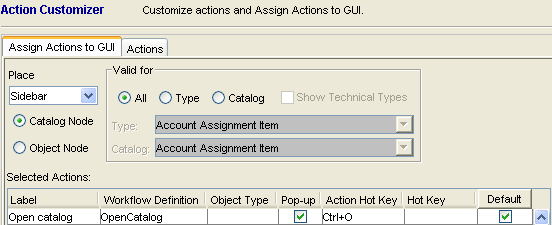Hot Key Definition
Calling Actions With Mnemonics
Availability: Available on both the rich and web client.
The user can call actions using the key combination ALT+[defined letter]. Mnemonic letters are defined in the Action name properties (see the image below) by setting a leading "&" in front of the letter that should be used as the key. The letter is then underlined to signal that it is used as the mnemonic key.
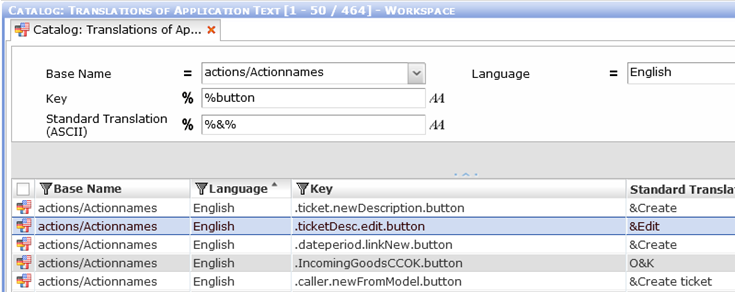
Calling Actions With Hot Keys
Availability: Available on the rich client.
The user can define Hot Keys to call an action. Key definition is done in the Action Customizer.
It is possible to use CTRL+[defined letter] while the ALT key is reserved for the mnemonics.
The Hot Key setting can be done on two levels:
- First level - hot key for action in general
This is the default hot key assigned to the action itself, this hot key is used with the action everywhere where there is no second level assignment.
This assignment is done in the Action Customizer - 'Actions' tab - 'Hot Key' column
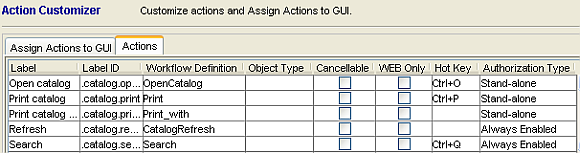
- Second level - hot key for the action mapped to specific location.
This is hot key used with the action when it is assigned to a specific GUI location. Second level hot key overrules the first level one.
This assignment is done in the Action Customizer - 'Assign Actions to GUI' tab - 'Hot Key' column. (Note that the 'Action Hot Key' column is taken from the 'Actions' tab and cannot be edited here)
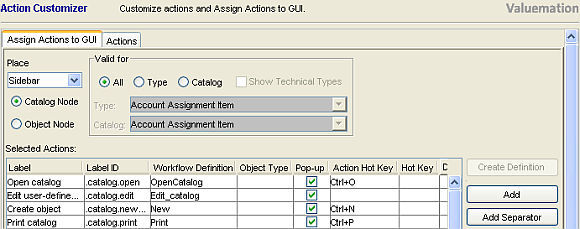
Allowed keys:
- CTRL+ <digit or letter>
- Delete
Reserved keys:
- Function Keys
- CTRL+C (copy)
- CTRL+V (paste)
- CTRL+X (cut)
- CTRL+A (select all)
Default Actions
Availability: Available on both the rich and web client.
It is possible to define which action is triggered when the ENTER key is pressed or the user double-clicks an object in a catalog.
This assignment is done in the Action Customizer - 'Assign Actions to GUI' tab - 'Default' column.