Log Comment Catalog
The Log Comment catalog can be used to:
- Create new log comments
If you want to create a new comment which is to be used for future changes in technical objects (for example when you are starting a new customization task), simply open the Log Comment catalog and use the Create context menu action. The Log Comment editor gets opened for you to create a new comment.
- Assign a log comment as current log comment for the current user
You can choose one of the already existing log comments listed in the catalog and assign it as the current comment. This comment will then be automatically used for all changes (made by the currently logged on user) until another comment is assigned.
To assign a comment as current, select it in the Log Comment catalog and use the Assign button at the bottom of the catalog. Alternatively, you can use the Assign to user action in the catalog context menu.
- Commit a comment
By committing a comment you signify that all changes bearing this comment have been passed over from the development to the production database.
Use the Toggle commit flag action in the catalog context menu or open the comment in the Log Comment editor and change the flag there.
- Check which log comment is currently assigned as current
The comment which is currently being automatically assigned to all new changes is rendered in bold in the Log Comment catalog.
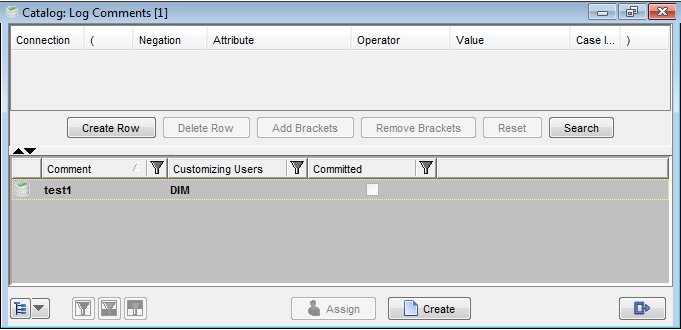
The Log Comment catalog. The task rendered in bold is the comment currently automatically assigned to all new changes.