Node Properties
In the following picture, you can see a node properties dialog (in the Workflow Creation Tool, right click a node and select 'Properties').
Note: Properties of a selected node can be also viewed in the Element Properties section of the Workflow Creation Tool.
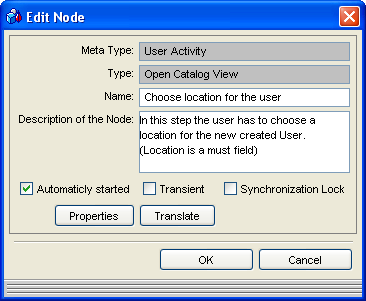
Node properties dialog
The Node Properties provide the following controls and information:
Window Component |
Function / Meaning |
Meta Type |
Basic Meta Type of the activity. This can be: User Activity, System Activity, Condition, Start Workflow, End Workflow and External Activity. |
Type |
The name of the assigned activity. Note that it is not possible to change the activity assigned to a node once the node has been created (the existing transitions would become invalid). |
Name |
Name of the node given by the user. |
Description of the node |
Complete description of the node. |
Automatically started |
When checked, the node is started automatically and does not wait to be started manually in the Agenda. All system activities have this flag set to TRUE by default. |
Transient |
When checked, the node is transient. It means that it is not saved in a database. See Persistent and Transient Workflows for more information. Some activities (e.g. Start from Catalog…) have this flag set to TRUE by default. |
Synchronization lock |
Enables an action to be synchronized with the Valuemation GUI. Example: A node works with a BO Editor. When the node has the synchronization lock set, 'nobody' or 'nothing else' can work with the BO Editor until the node's activity has finished (the node has passed). |
Properties |
Opens a dialog that enables you to set the activity parameters. These are the initial default parameters providing input data for the activity assigned to the node. |
Translate |