Using the Script Editor
Opening a Script
- With a workflow opened, double-click a script node.
The Script Editor opens in an external window.
- You can also open another script (even from another workflow) in the same way.
The script opens in the same Script Editor in a new tab.
Notes:
- The name of the tab displays the name of the node, the tooltip and the window title also show the name of the workflow.
- If you are not going to modify the workflow itself, you can close the Workflow Editor (WCT).
- If you double click a script node which is already opened, the Script Editor and the corresponding tab is activated.
- The Script Editor can be also opened directly from the Valuemation Customize menu. In this case the editor opens with the last script modified by the current user.
|
The Script Editor may also be opened directly from the 'Error Message' dialog box which may appear either in the Workflow debugger or when an error occurs in the running workflow.
The debugger 'Error Message' dialog box shows the following options:
- Stop - stops the workflow.
- Stop - Edit Script – stops the workflow and opens the script in the Script Editor with the cursor positioned on the line on which the exception occurred.
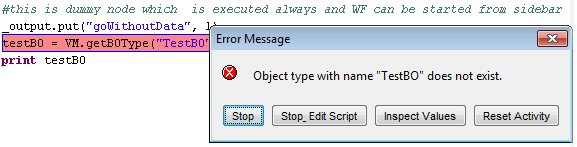
- Inspect Values
Enables to inspect the values in the script where the error occurred.
- Reset Activity
Stops the script execution and returns to the workflow debugger.
Saving a Script
- After you modify the script (denoted by a ' * ' in the tab title), press <Ctrl+S> to save the script.
If the corresponding workflow is opened, any unsaved changes in the workflow are saved, too.
- The script editor warns you if somebody else has modified the same script in the meantime.
You will be allowed to reload the script or to save your version of the script anyway.
- Before a script is saved, it is first verified. If the script contains syntax errors, it is not saved. Instead, an error dialog is displayed and after pressing 'OK' in the dialog the cursor is positioned in the problem line.
Closing a Script
- To close a script, double-click the tab or press <Ctrl+W>.
If the script is has been modified, you'll see a warning dialog allowing you to save the changes, discard the changes or cancel the operation.
- Select and the desired option.
Note:
You can close all scripts simply by closing the Script Editor window or by pressing <Ctrl+Shift+W>