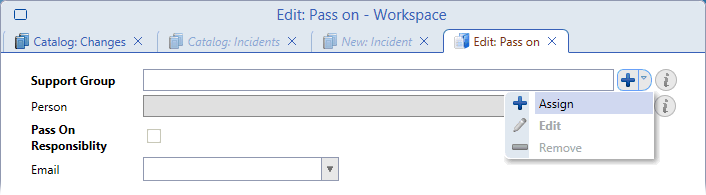Resource Selection During Action Pass On
The assignment of tickets (Incident, Problem or Change) activities is done using the 'Pass on' action. The 'Pass on' editor provides two assignment possibilities:
- Assignment from a catalog of support groups. Denoted in the GUI by a blue plus sign.
- Assignment from existing resources based on support groups. Denoted in the GUI by a green plus sign.
Example:
Let's demonstrate resources assignment on a Change activity.
- Open a Change for editing and switch to 'Activities' tab.
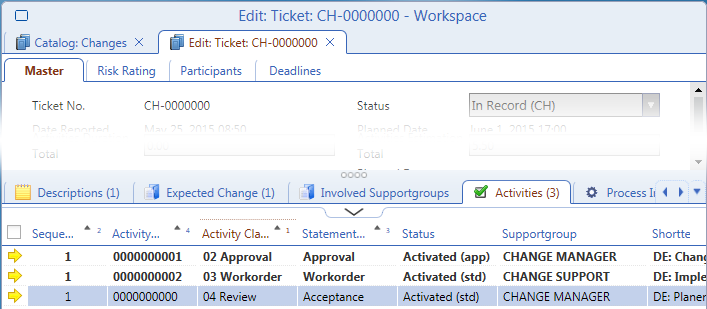
Open an activity for editing and call the 'Pass on' action (from the context menu or using a button at the bottom of the editor). The 'Pass On Activity' editor opens. - The 'Support Group' section of the editor provides two assignment buttons:
- Search and assign existing resource from RM Report (green '+' sign)
- Search and assign existing Support Group (blue '+' sign)
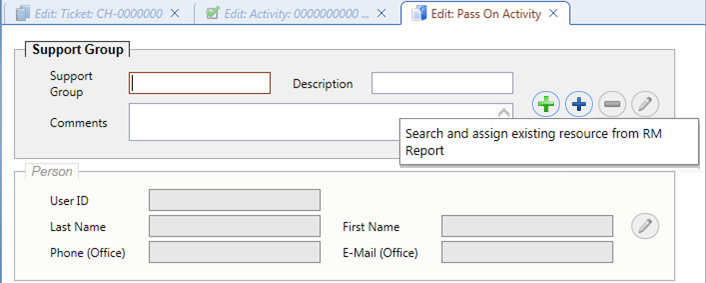
- Click the 'green +' button. A catalog of existing resources based on support groups opens. Select a resource and click 'Ok'.
Note that the 'Pass on' editor opens also when the whole ticket is being assigned. As this represents an assignment of responsibility rather than a concrete task, in this case resource selection is not provided.