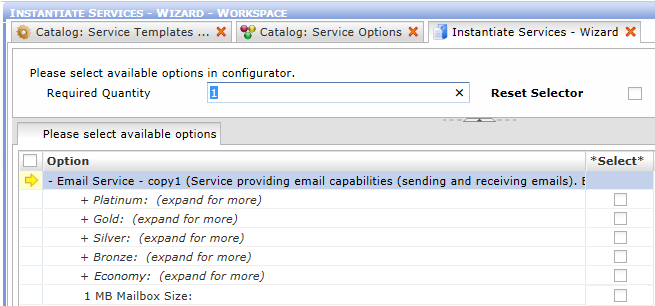Service Options In Use
Service Options are administered from the 'Service Options' catalog in the 'Service Metamodel' section of the 'Service Level Manager' sidebar. The catalog is usually used only for creation of new service options, their actual use follows the below described scenario:
- Create a service option - in the catalog of service options
- Assign the service option to a service parameter - from the service parameter side
- Use the service option during service instantiation
Create an Option
Let's have four Service options belonging to one service option group. For example, options 'Platinum', 'Gold', 'Silver' and 'Bronze' belonging to service option group 'Support Package'. To create a new, even lower service option called 'Economy', do the following:
- Open the 'Service Options' catalog.
- Use the 'Create' function in the catalog. The 'New: Service Option' catalog opens.
- Specify main service option attributes:
- Service Option (name) = 'Economy'
- Sorting Order = 'E' (providing previous options 'Platinum', 'Gold', 'Silver' and 'Bronze' have assigned Sorting Order 'A', 'B', 'C' and 'D', respectively.)
- Service Option Group = 'Support Package'
Note that the reference catalogs at the bottom of the service option editor are not used to assign objects (such as service parameters) to the service option, they are for information purposes only.
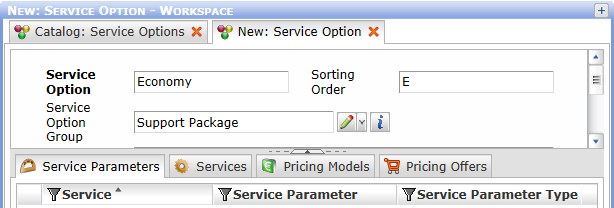
- Save the new Service Option.
At this point the option is ready to be assigned to individual service parameters. You can either use it with an existing service parameter or with a newly created one - as described below.
Use the service option with a new service parameter:
- Open for editing a service template suitable for use with the newly created service option.
- Go to the 'Service Parameters' reference catalog.
- Copy one of the existing service parameters and open it for editing.
- Assign it the new service option.
- Edit its attributes to reflect the assigned service option. For example, if the new 'Economy' service option has been assigned, then the service parameter attributes will probably reflect it by obtaining lower, "budget" values.
- Save the service parameter. The parameter is created and assigned to the currently edited service template.
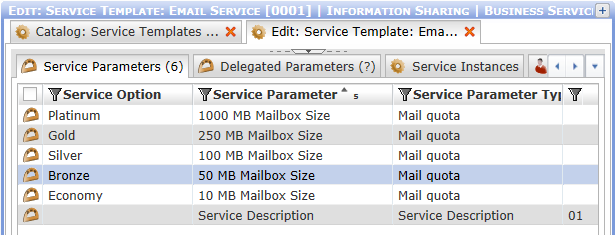
You can check the assignment from the service option side by opening the service option for editing and inspecting its 'Service Parameters' reference catalog. The catalog should now contain the above assigned service parameter.
The New Service Option In Use
When the above modified service template is instantiated, then the 'Please select available options' step will also contain the newly assigned 'Economy' option. At this point, the option will only provide the parameter assigned in the previous step.
Which options are offered during service instantiation is determined by the service's parameters. Only options assigned to parameters contained in the service are offered. The service may also include parameters not assigned to any option. Such parameters are offered separately, outside of the listed options. (See parameter '1MB Mailbox Size' in the example image below.)