The copy from clipboard functionality works as follows:
- Capture an image to the Windows clipboard.
- Use the 'Paste Picture' button on Valuemation view to save clipboard content as Valuemation object attachment.
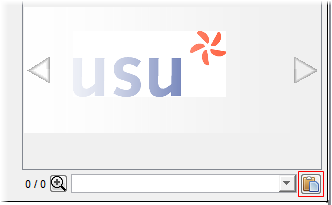
- Click the 'Paste Picture' button to open a dialog in which you specify the name under which the attachment will be saved.
Choose one of the supported picture file formats (png, jpg, gif, svg).
- Click 'OK' to proceed.
A file of the specified name and format is created and attached to the currently viewed object. This can be confirmed by inspecting the object's attachments, please see the Attaching Objects to a File topic.
Example: Capturing Error Messages
The copy-from-clipboard functionality might be useful to document a software problem in the ticket reporting process.
In this case you would proceed as follows:
- Simulate the problem allegedly causing an error message.
- Use the <Alt+PrintScreen> keyboard shortcut to capture the error message to the Windows clipboard.
- Open or Create a corresponding ticket.
- Use the 'Attach Picture' button to attach the captured image to the ticket.
Note that the Ticket editor must have been customized to contain the Attached Pictures Viewer control.
A whole sequence of messages could be documented by creating multiple attachments. These would then be browsed using the picture selection drop-down.
Note: Use <Alt+PrintScreen> to capture the active window (such as an error message dialog), use <PrintScreen> to capture the whole screen.
Alternatively, a dedicated screen capture utility could be used. In this case you would either
* use the utility to create a file and then use Valuemation file attachment functionality to attach the image
or
* set the utility to place the capture to the windows clipboard (provided your screen capture utility offers that choice) and use the 'Paste picture' button