To attach a file to a business object:
- In a catalog of the appropriate object type, select the object you want to crate an attachment for.
- Use the right-click menu and select 'Show attachments'.
- The 'Attachments' dialog box appears.
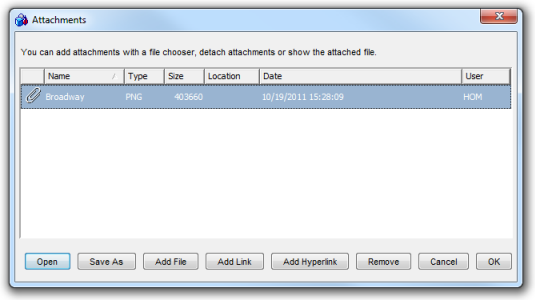
The 'Attachments' dialog box contains:
- The Attachments list
Provides information on currently attached files.
- Save As
Enables to save the selected attachment as a separate file.
- Open
Opens the attachment in an external application according to the file type.
- Add File
Enables to browse for a file to be attached to the object. A file attached this way is saved in the database.
- Add Link
Enables to browse for a file to be attached to the object. When a file is attached this way,only a reference to the file is stored.
- Add Hyperlink
Enables to attach a reference to a web page, see below.
- Remove
Enables to detach the file from the object.
- Close
Closes the dialog box.
- The Attachments list
- When the Add File or Add Link button is pressed, the 'Choose a file' dialog box opens.
Use it to browse for the file to be attached and click 'Choose'.
The file will be attached.
- Click 'OK' to confirm and exit.
|
If the dialog box was called by pressing the Add File button, then the a copy of the attached file will be stored in the database.
If the dialog box was called by pressing the Add Link button, then only a reference to the file is stored. Information on the file's real location is then provided in the Location column of the Attachments dialog box.
The 'Add Hyperlink' command is meant to enable referencing a useful hyperlink. When the button is pressed, a simple dialog with 2 entries opens: Name, URL/Location.
Use the 'URL/Location' field to specify the URL address to be referenced and the 'Name' field to give this attachment a meaningful name. Then press 'Add Hyperlink' to create the attachment.