Create RFC
Role: Change Initiator
Process: Standard Change for a repeatable and pre-authorized change
Ref.-User: -REF-1LS
- Start the RFC (Create new Request for Change) action, e.g. by clicking a corresponding button in the Support Center Tasks InfoObject or the Create New RFC action in Valuemation side bar (respectively, as available).
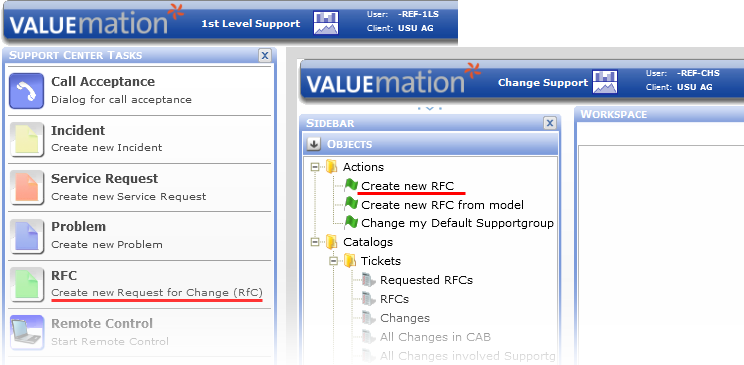
- In the New: Ticket editor which opens, fill in information about the change. It is important to select 'Standard Change' as Change Type. When Change Type 'Standard Change' is selected, another drop down box labeled Standard Change Model gets displayed in the editor. Use it to select the standard model ticket on which the currently created RFC is to be based.
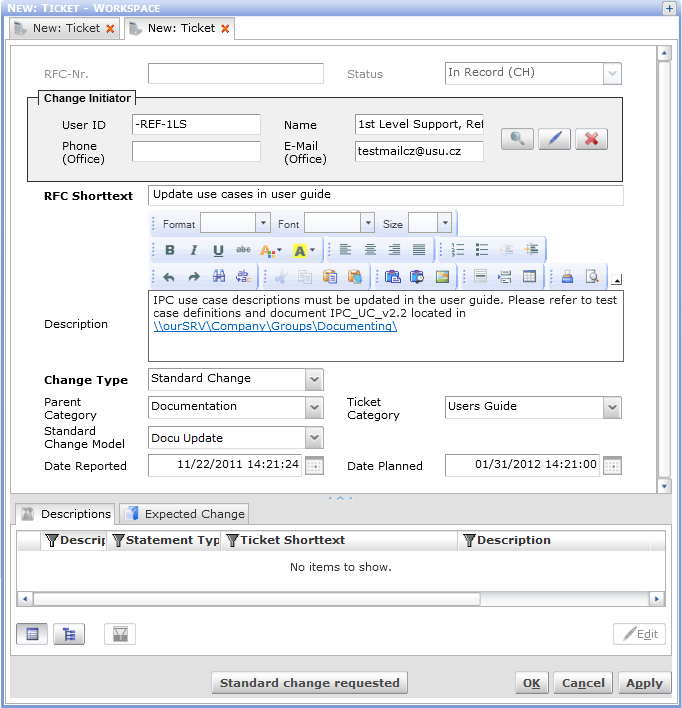
- Optionally, select Parent Category and Ticket Category.
- To save the RFC without actually requesting it, click OK. This way the RFC is stored and you will be able to check, edit and request it at a later date.
To request the RFC, click the Standard change requested button at the bottom of the editor. This fills the RFC with activities based on the standard change model, requests it (sets its status to 'Standard Change Requested') and closes the editor. - The new RFC in status 'Standard Change Requested' can be found in the catalog(s) of RFCs. Activities belonging to this RFC will be listed in catalogs of activities according to their responsible support group, see the 'Process RFC Activities' topic for information on working with RFC activities.
Because Standard RFC is pre-approved, its first activity is automatically set to status 'Activated'.