Linking With Additional Customization
You may want to change some aspects of the provided linking. For this, you will have to edit the '16137.htm' file found in the help directory.
- Carry out steps outlined in 'Quick and Easy Linking'.
- Locate the '16137.htm' file and open it for editing.
Changing Link Names
- In the '16137.htm' file, locate the below captured part
- Replace the underlined code with you own text
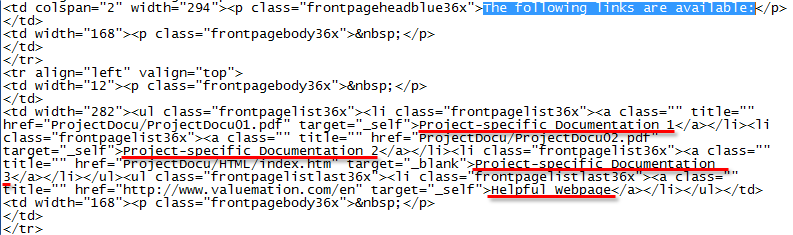
Example: Suppose you have linked your own pdf file to the 'Project-specific Documentation 1' link. You may now replace the 'Project-specific Documentation 1' part of the code above with a more descriptive name, e.g. 'Scrooge Bank Processes'.
Adding / Removing Links
If you are not going to use all of the provided hyperlinks or, conversely, want to provide links to more documents, do the following:
Remove
- In the '16137.htm' file, locate the below captured part
- Delete the part of code pertaining to the specific link, such as the one underlined red in the image below.
Add
- Copy and paste a part of code pertaining to one of the links
- Edit the copied code:
- Edit the href= part of the copied code so that it reflects the name of your new linked file
- Edit the 'Project-specific Documentation x' part to give your new link a descriptive name
For an example, see the highlighted part in the image below.
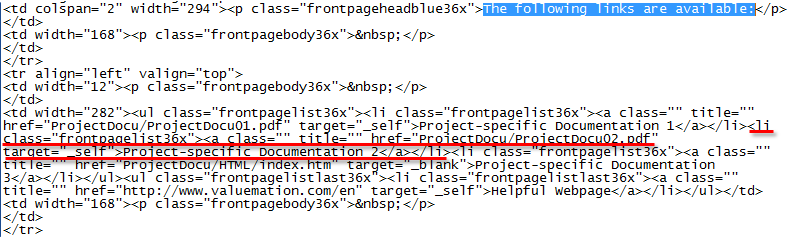
The same code with underlined part copied and edited:
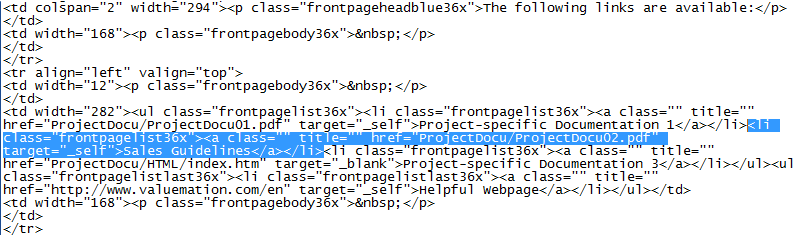
Linking a File of Different Type (other than pdf and html)
When linking project-specific documents, you are not limited to pdf and html files. Let's suppose you want to link an MS Excel sheet to have it opened inside the Valuemation help system. Do the following:
- Put the xls file in the 'ProjectDocu' directory.
- Locate the '16137.htm' file and open it for editing.
- Locate the part of code used in previous examples
- Choose one of the provided default links or create a new one, as described above
- Edit the href= part to reflect the name and extension of your linked xls file
- Edit the 'Project-specific Documentation x' part to give your new link a descriptive name
Linking a Webpage
By default, the 'Helpful Webpage' link opens USU Software-Valuemation home page. This can be changed by editing the following part of '16137.htm' file (underlined):
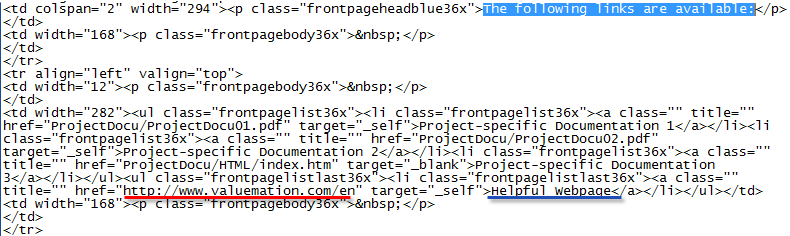
- Edit the href= part (underlined red) to point to the Internet page of your choice
- Edit the 'Helpful Webpage' part to give your link a descriptive name