The calendar needs to be assigned to the catalogs it is going to be used with ('Requests All' in our example). This is done on the 'Calendars' tab of the 'Catalog Customizer':
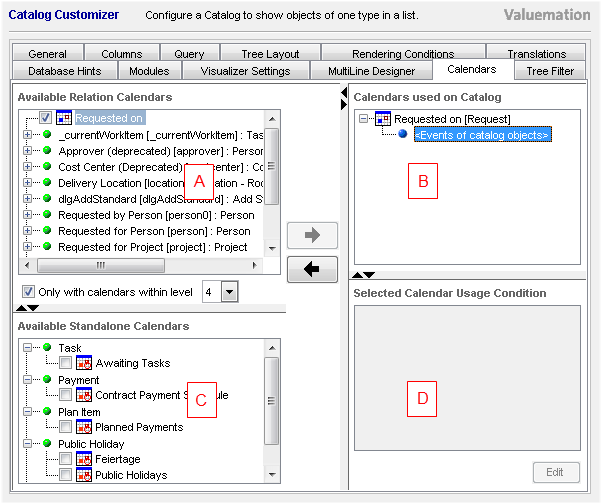
Catalog Customizer: The Calendars Tab
- (A) Available Relation Calendars
- (B) Calendars used on Catalog
- (C) Available Standalone Calendars
- (D) Selected Calendar Usage Condition
Add a Calendar to the Catalog
To assign a calendar to the catalog, we need to get it from the 'Available Relation Calendars' (A) or the 'Available Standalone Calendars' (C) to 'Calendars used on Catalog' (B). Find your calendar and add it to the catalog.
There are 3 ways how to add a calendar to 'Calendars used on Catalog' :
- Double-click anywhere on the label of the calendar.
- Check the box left to the calendar icon.
- Mark the calendar with a single-left-click anywhere on the label and use right-arrow button next to the 'Available Relation Calendars' list.
In order to remove a calendar from 'Calendars used on Catalog', do the following :
- Double-click anywhere on the label of the calendar.
- Mark the calendar with a single-left-click anywhere on the label and use left-arrow button next to the 'Available Relation Calendars' list.
Let us assign the calendar we created in the previous step to this catalog:
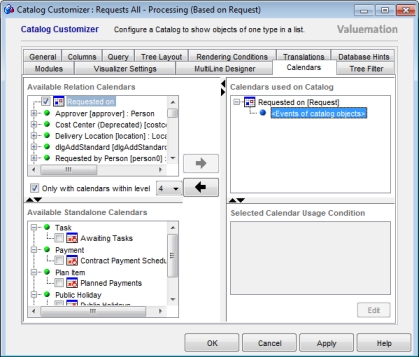
Calendar Usage Condition
The 'Selected Calendar Usage Condition' area in this customizer represents a condition different from the Calendar 'Object Condition'. The condition on 'Calendar Usage on Catalog' makes it possible to further restrict the already generated calendar events to only those relevant for a particular catalog.
To set a condition, select a Calendar in the 'Calendars used on Catalog' area and click the 'Edit' button in the Selected 'Calendar Usage Condition' area.
This condition references the underlying object type of the used calendar. For example, if we were to further restrict calendar events in the situation depicted below, we would create a condition for the 'Request' object type.
Note: The action link displayed at the bottom of the ‘event info bubble’ performs an action on the underlying business object. As calendar events within one catalog can be based on various object types, the action is not taken from the catalog definition, instead it is an action defined as a default action for the default catalog of the underlying business object type.
Contributing Relations
Catalog in Calendar Mode can display calendar events derived from either catalog data itself or associated objects. If data from associated objects is used, the contributing relation attribute specifies the path from the source object type of the catalog to the data used for calendar events generation.

For example, the line in the image above has the following meaning: The calendar events displayed when the 'ContractsByVendor' catalog (based on the 'Contract' object type) is in the Calendar Mode actually derive their time-related information from 'Payment' objects related to the 'Contract' objects via their 'Contract Items'.