Example: Creating a calendar 'Requested on' whose underlying object type will be 'Request'.
- Open the object type 'Requisition' (aka. 'Request' - translated name) in the 'Object Type Customizer'.
- Switch to the 'Calendars' tab.
- Click 'Add'.
The 'Calendar Editor' opens.
Fill the editor fields in according to the description below.
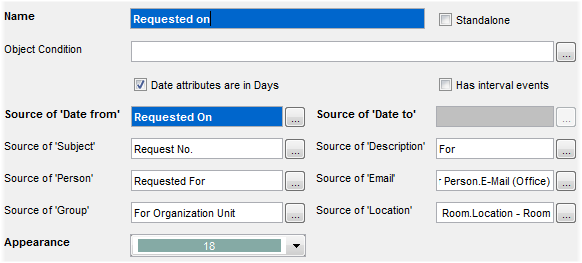
The Calendar EditorThe attributes you can see on the picture above are translated.
The untranslated version is listed below:
- Source of 'Date From' - 'datRequest'
- Source of 'Subject' - 'requisition'
- Source of 'Person' - 'PersonForName'
- Source of 'Group' - 'person.department.department'
- Source of 'Description' - 'For'
- Source of 'Email' - 'person.email'
- Source of 'Location' - 'person.location.locationNo'
- Click 'OK' to close the editor.
- The 'Apply' button has to be pressed now in order to save the changes. Only after this the 'Generate' button is available.
- Click the 'Generate' button in order to generate calendar events for this object type.
A message appears, telling the user how many events were generated.
The 'Calendar Editor': The Window Components Description
- Name
Name of the calendar object (mandatory)
- Standalone
Check this check box to create a standalone calendar, that is a calendar which can be displayed with any catalog regardless of its object type. (For example, a calendar of public holidays would be a suitable candidate for a Standalone calendar)
- Object Condition
It is possible to specify a condition restricting the objects of the underlying object type which will be used for calendar event generation, see below for an example of its use.
- Date Attributes are in Days
Check this check box if calendar events will be of the 'All-Day Events' type. (In our example, we are considering delivery DATE, hence day precision.)
- Has Interval Events
Check this check box if calendar events will be of 'Interval' type, i.e. both start and end time information is needed. Checking the check box adds an additional 'Source of "Date To"' field to the editor.
In our example, delivery date is a point in time (not an interval), so the 'Has Interval Events' check box is grey. - Source of...
The 'Source of...' fields specify which object type attributes will be displayed on the calendar events.
Calendar definition depicted in the example image above would lead to the following information display: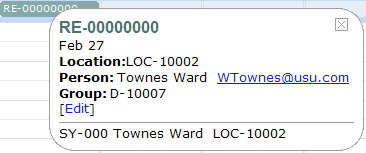
- Appearance
One of 20 predefined appearance styles can be used for the calendar's calendar events. This makes it possible to distinguish graphically between different calendars (sets of calendar events), which is particularly useful when several calendars are displayed within one catalog.