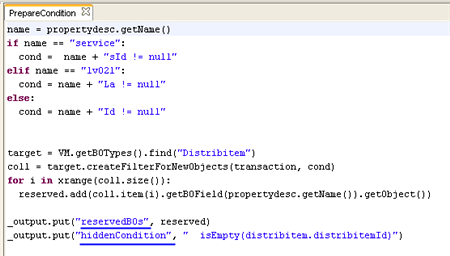Transition Properties
In the following picture, you can see a transition properties dialog (in the Workflow Creation Tool, right click a transition and select 'Properties').
Note: Properties of a selected transition can be also viewed in the Element Properties section of the Workflow Creation Tool.
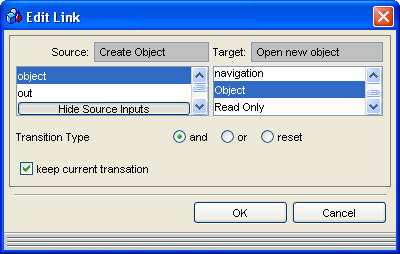
Transition properties
The Transition Properties provide the following controls and information:
Window Component |
Function / Meaning |
Source |
Definition of output parameters of the source node. |
Target |
Definition of input parameters of the target node. |
Transition Type |
See Transition Types for more information. |
keep current transaction |
The flag indicates that the target node is a part of the same transaction as the source node. See Transactions for more information. |
Transition Dialog Box is also able to shows input/output arguments for subworkflow nodes (arguments are rendered in italics).
In the second picture below, the subworkflow has 2 input arguments: newBO, containingBO (underlined in red) and 2 output arguments: newBO, _time (underlined in blue). When adding a transition to the Subworklfow node, the Add Link dialog on the right side is showing these 2 input arguments in the list (underlined in red) so the user can select easily one of them instead of typing their names (see the picture bellow). Similarly, when adding a transition from the Subworklfow node, the Add Link dialog (on the left side) is showing these 2 output arguments in the list.
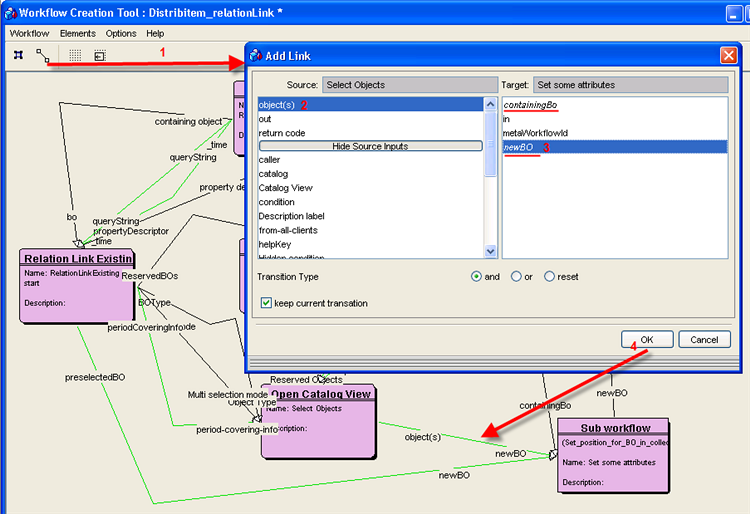
The subworkflow looks as follows:
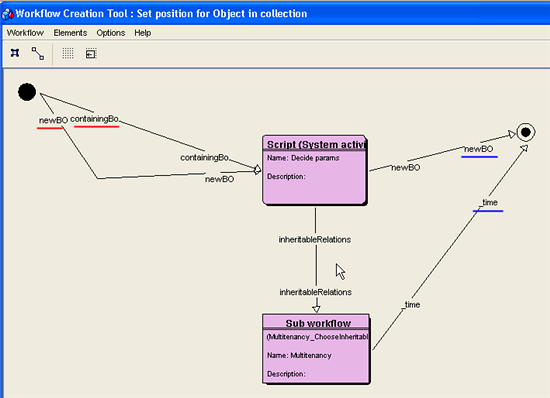
Transition Dialog Box also shows input/output arguments of script nodes (arguments are rendered in italics). In the second picture bellow, the script has 2 output arguments: reservedBO, hiddenCondition (underlined in blue). When adding a transition FROM the script node, the Add Link dialog now shows on the left side these 2 output arguments in the list (underlined in blue) so the user can select easily one of them instead of typing their names (see the picture bellow).
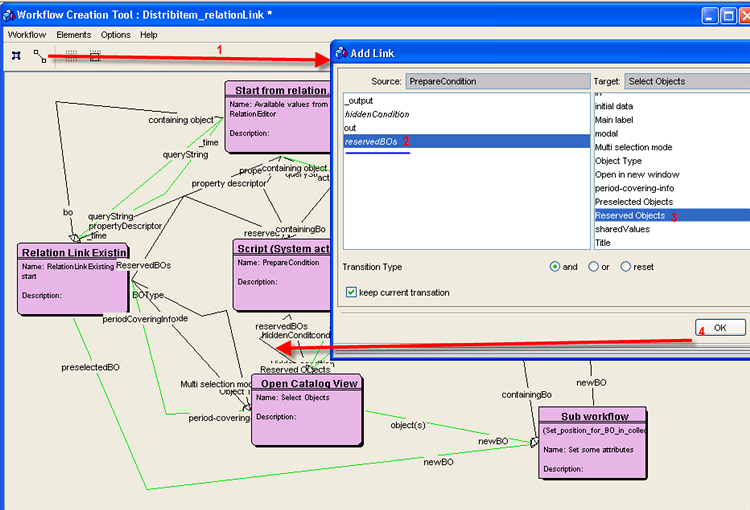
The script looks as follows: