Search in the Script Editor
On the Search tab, you can search for workflows scripts containing a certain search phrase:
- Type any search phrase in the editable combo box and press the 'Search' button.
All scripts in the database containing the search phrase will be listed in the text area bellow.
During the search process, the search button changes into a 'Stop' button which can be used to cancel the search should you change your mind.
Note that the search may take a few seconds.
- If you double-click any of the scripts in the list, the script opens in the Script Editor and the search phrase will be automatically highlighted.
The combo box shows the history of searched phrases along with the number of occurrences. Use it for returning to previous searches by selecting one of the listed items.
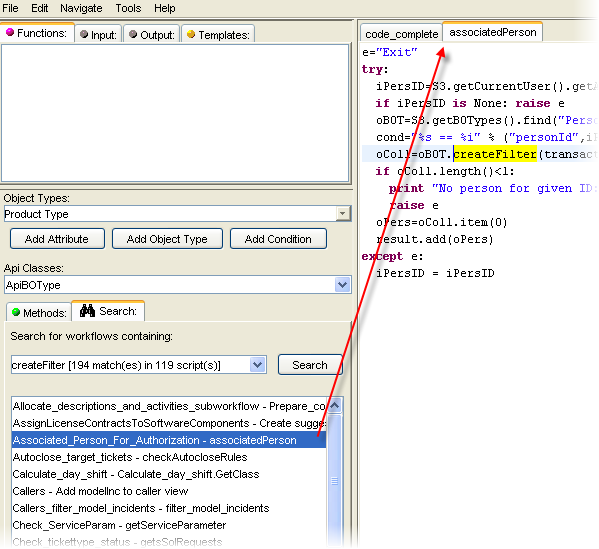
You can narrow your search by the following options:
- Case sensitive
Select if you want to make a case sensitive search.
- Reuse Window
If selected, the search result will be displayed in the current window (unless it is modified) instead of opening a new window.
Use 'Shift-double click' to temporarily override this option.
- Exclude comments
If selected, occurrences of the search string in line comments (starting with #) will be executed.
- Whole word
If selected, the search text you specify must be a self-standing word.