Create a New Report Assembler Definition
To create a new Report Assembler Definition, please follow these steps:
Open the user console Home screen.
Click Create New and then click Report Assembler. The Report Assembler application opens, and an empty tile is displayed.
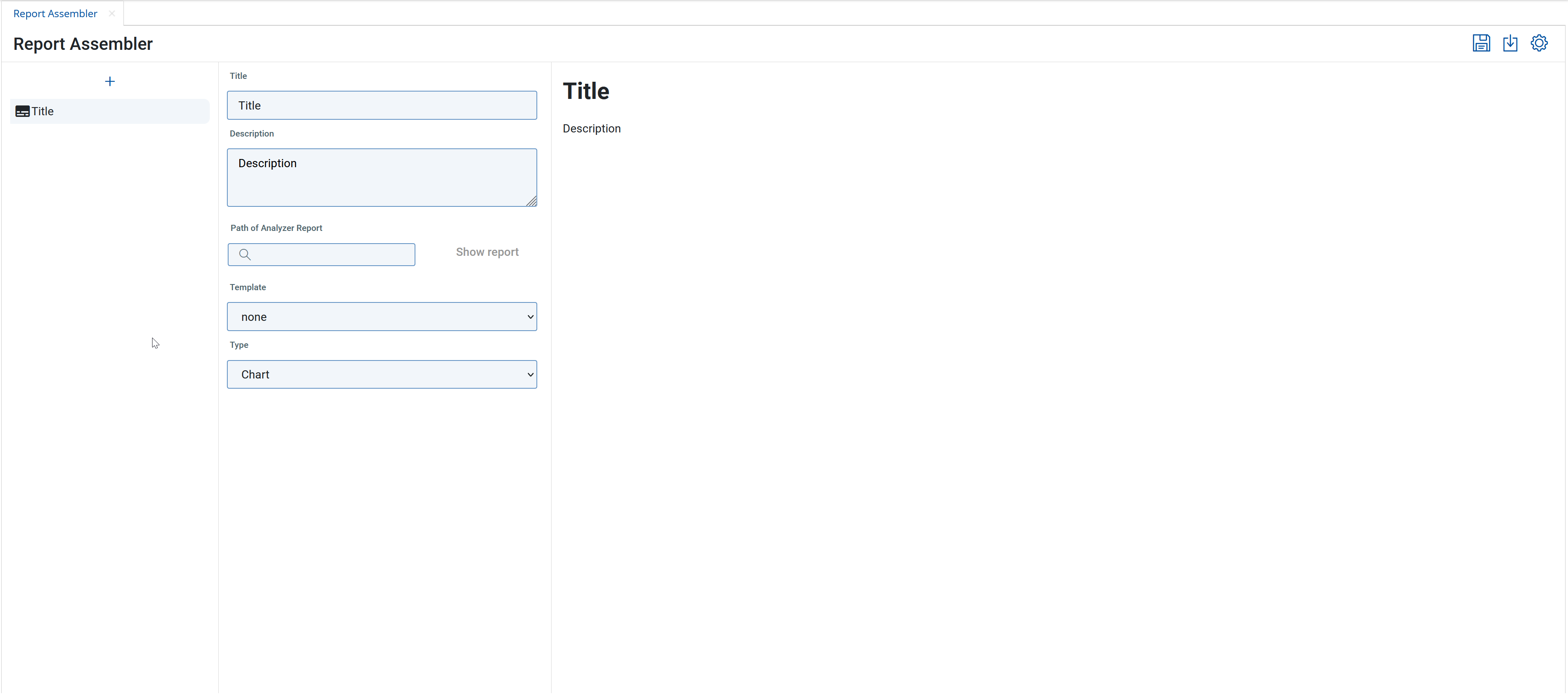
Fill in the fields in the middle panel
Main settings for the selected tile are:.
Title: Here you define the title of the selected tile. You can use build-in parameters.
Description: Here you define the description of the selected tile. You can use build-in parameters.
Path of Analyzer Report: In this field you can select the Analyzer Report you want to use in this tile. Click the field and a search field appears. You can search and select the AnalyzerReport you want to use here. Show report opens the Analyzer Report in a new tab.
Type: An Analyzer Report can have two representations, as chart or as table. Select what you want to see.
Template: Chose the table template you want to use. This influences the way a table will be rendered.
Notice
Not all chart types are supported. We support only those chart types, which are possible to export in the standard export possibilities in Analyzer Report.
Click Save to save the Report Assembler definition. Choose the Path and add the File name.
Your definition is now saved in the server repository.