Define Hyperlinks
Presenting too much information in one report can overwhelm readers with distracting details, causing them to miss information that is important to them. You can manage the amount of information displayed in a report by hyperlinking from one report to other related reports, charts, dashboards, and URLs. For example, you can present basic information in an easy-to-comprehend report with hyperlinks to reports that contain details.
For charts, hyperlinks take precedence over the drill-down chart feature. For example, when readers click a bar in a chart, it displays data related to the hyperlink you define, not the drill-down chart.
For reports, you can define a hyperlink on any row label or column header. When you define a hyperlink, the link is applied to all members within the row or column. In this source report, hyperlinks have been defined for the Positions row label and the Region column header. Notice how each of the row and column members have a blue underlined hyperlink.
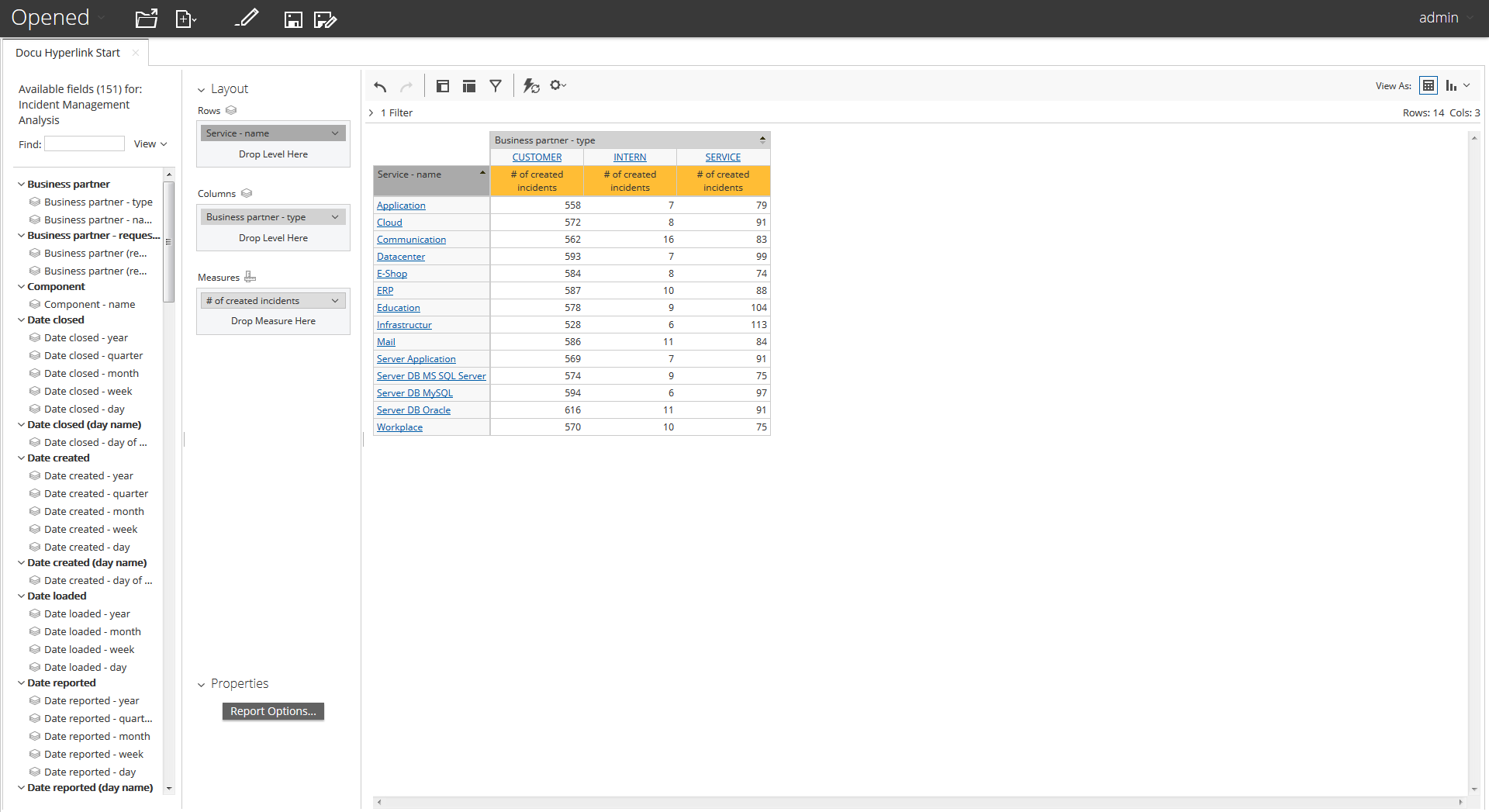
When defining hyperlinks to a destination report that has parameters, you can map row labels and column headers in the source report to parameters in the destination report. This enables you to constrain the hyperlink result to display only data for the mapped parameters. If you do not restrain the results, all the data appears, and no filter applies.
This is the result when the reader clicks on the Datacenter service.
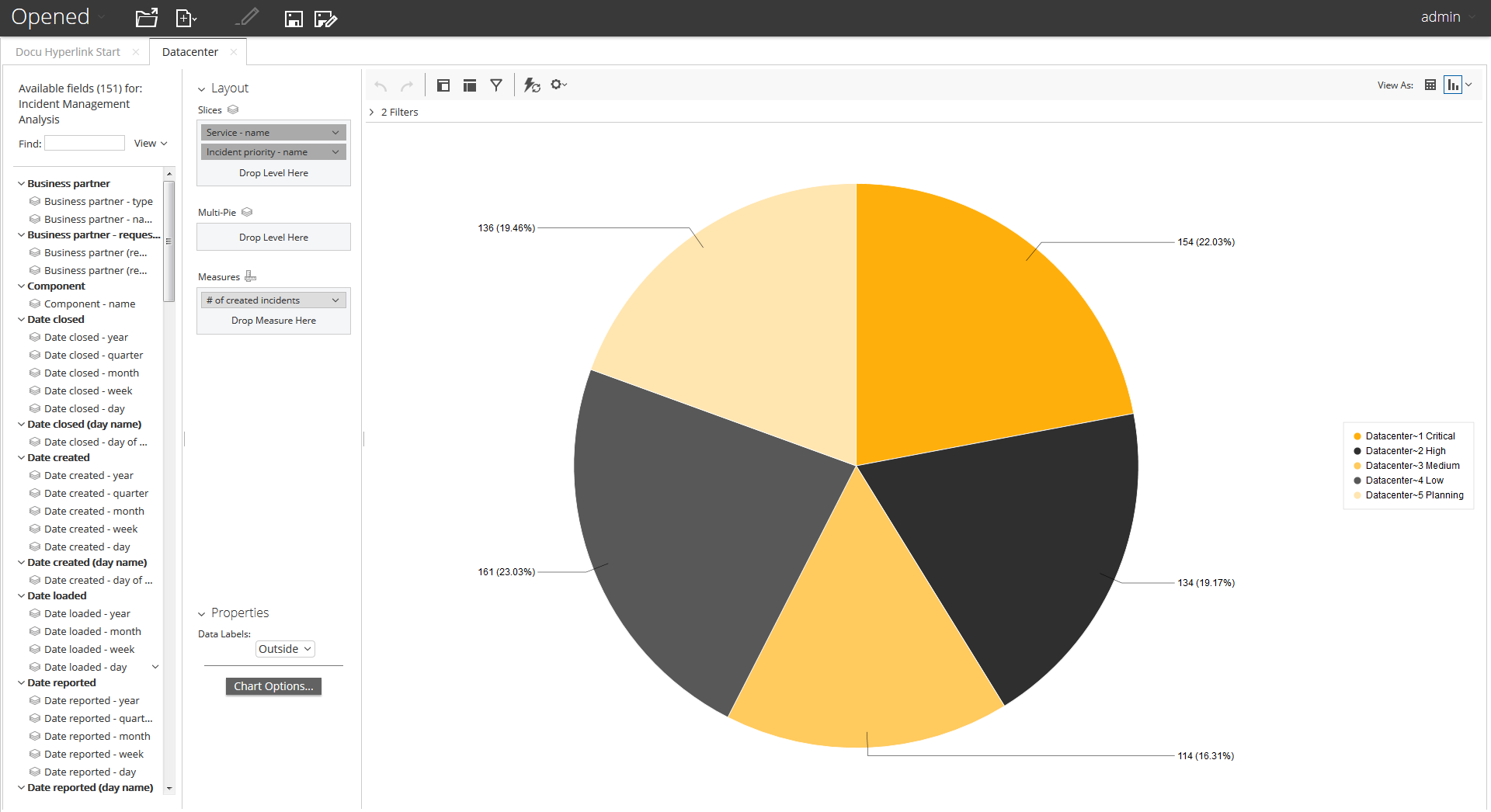
Each parameter added to the mapping constrains the data further. You can map any row labels that appear to the left, and column headers that appear above the member data.
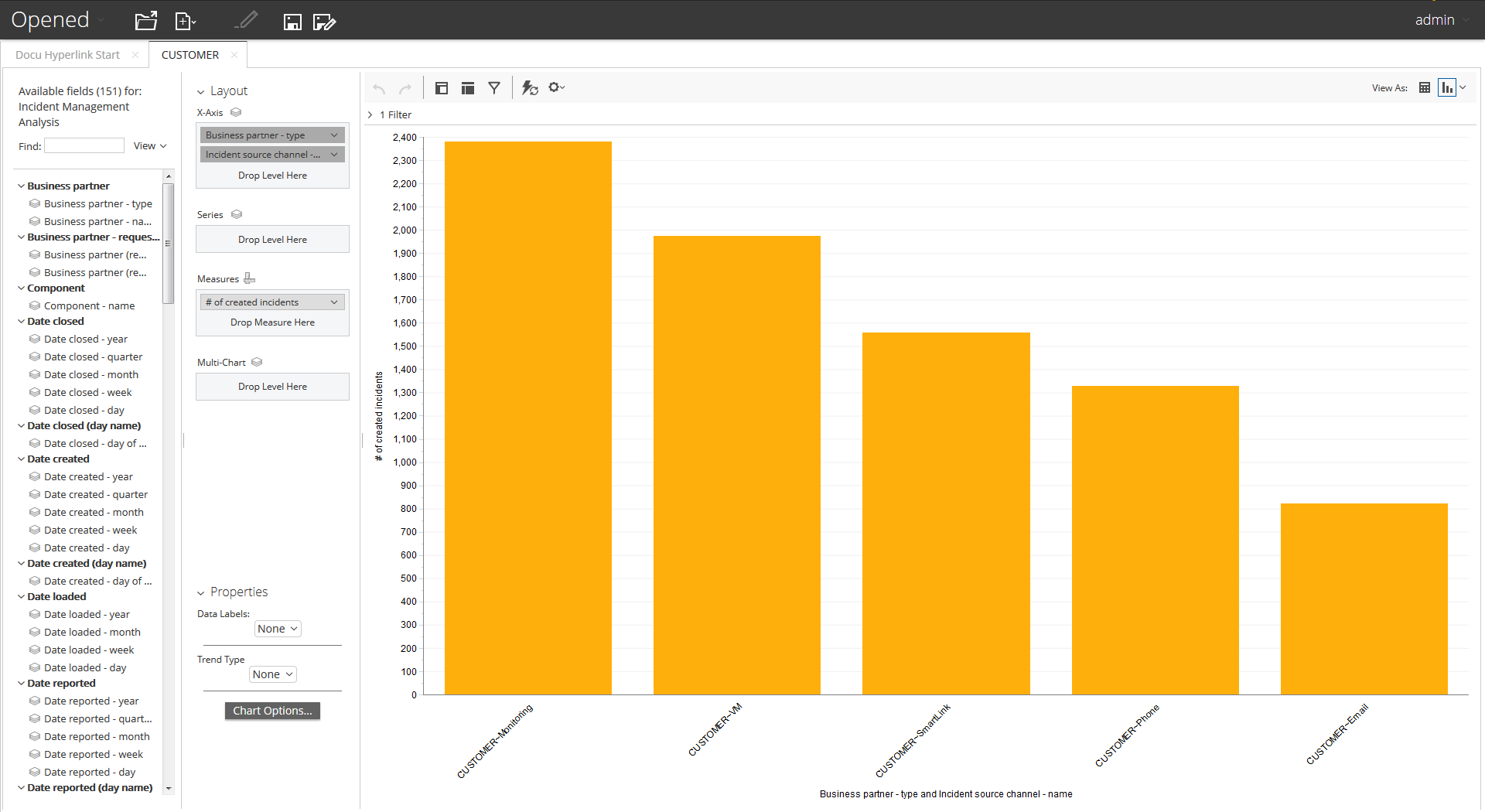
Notice
If you did not constrain the data with parameters, readers would see data for all Administrative Assistant Positions in all Departments.