Home
The first thing you see after your login to the console is the Home page, which serves as the starting place for the User Console and all the tasks that you do with it.
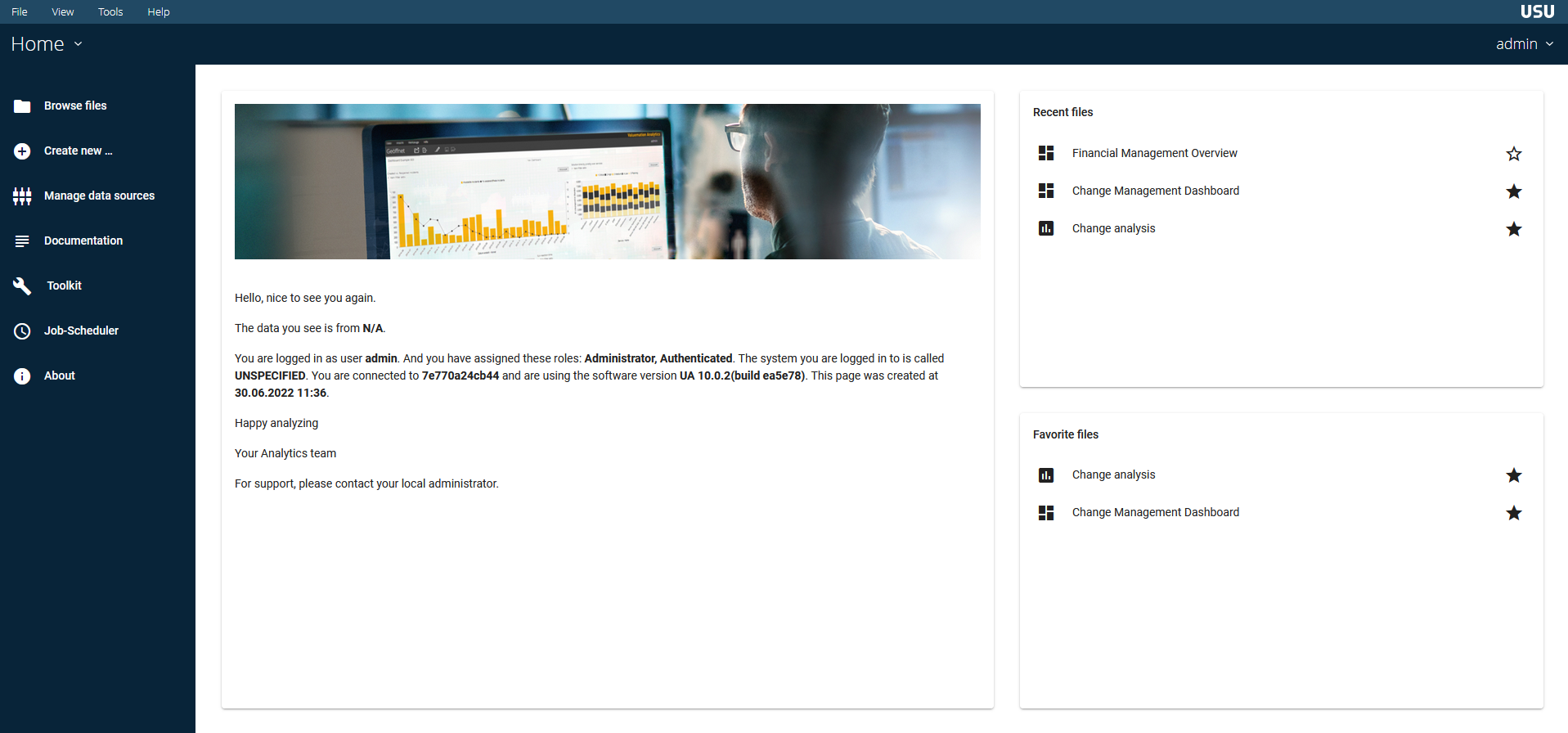
Name | Function | |
|---|---|---|
1. | Home view | The Home drop-down menu lets you flip easily from page to page or return to your Home page. |
2. | Current User and Log Out | Shows the name of the person currently logged in to the User Console. Clicking the arrow next to the name lets you log out of the User Console. |
3. | Browse Files | Brings you to the Browse Files window, where you can locate your files using the Browsing and Files panes and manage them using the Actions pane. Any files that you open appear in a new window. |
Create New | Gives you choices to create a new Analysis report or Dashboard. | |
Manage Data Sources | Gives an administrator access to the Data Sources Wizard. This button does not appear if you are not logged in with an administrator role. | |
Documentation | Leads you to the documentation page, which contains end user documentation. | |
Toolkit | Gives an administrator access to the Toolkit application. This button does not appear if you are not logged in with an administrator role. | |
Job-Scheduler | Gives access to the Job-Scheduler application. This button does not appear if you are not logged in with appropiate user rights. | |
4. | Recents and Favorites | Shows a list of your most recently opened files. Clicking on the star next to a recently opened file adds it to your Favorites list. If this is your first time using the console, these two windows will be empty. If this is your first time using the console, these two windows will be empty. |