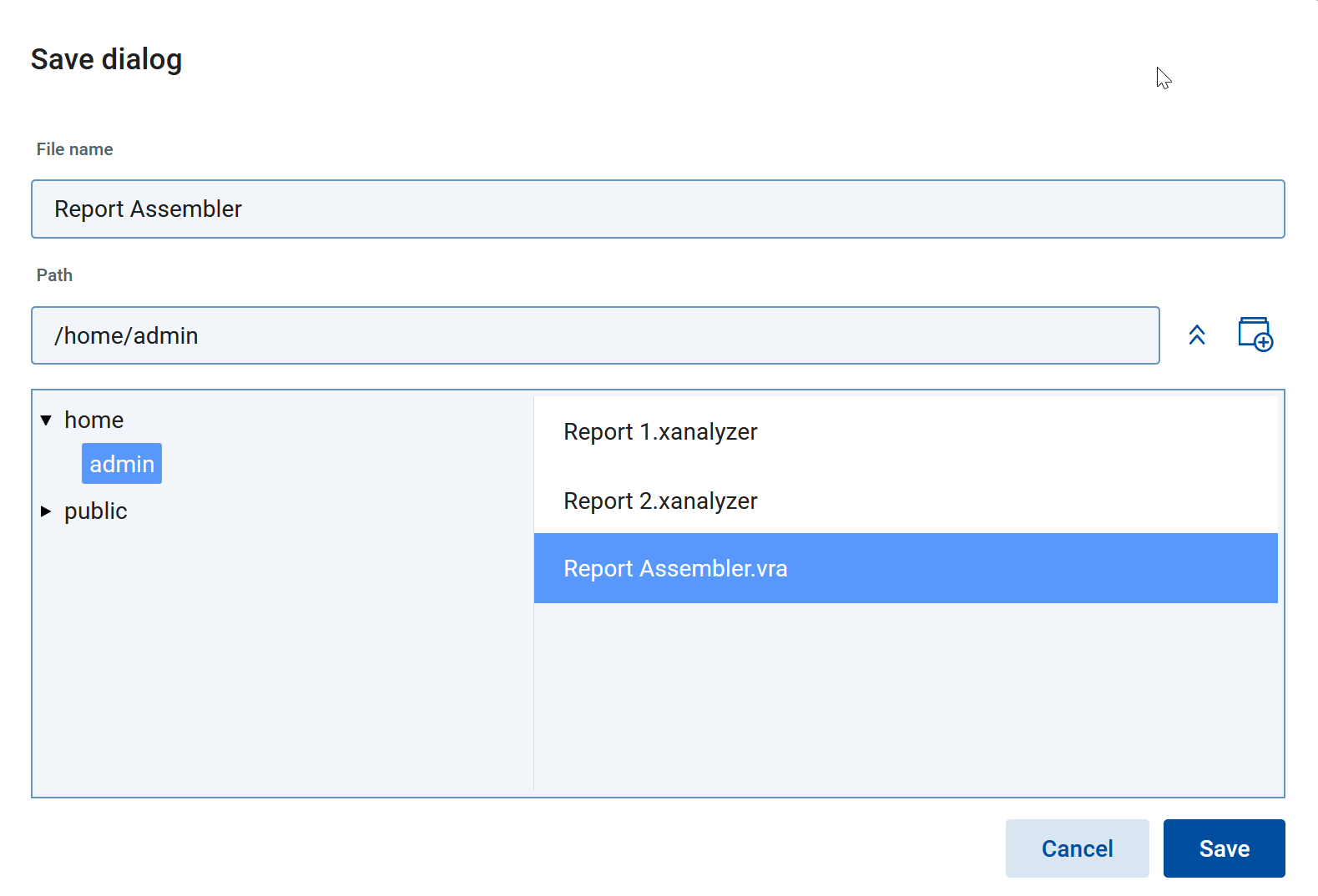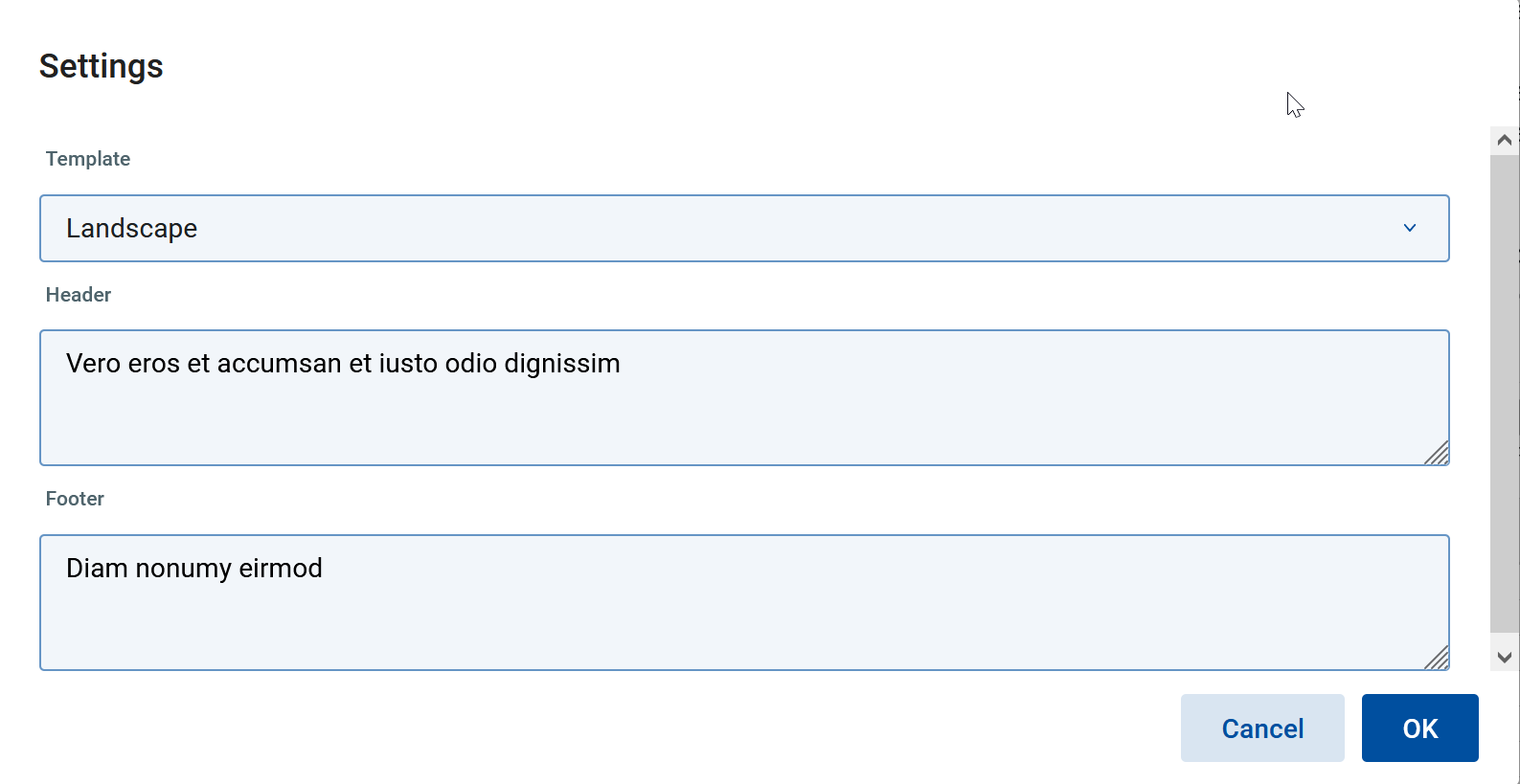The Report Assembler Application
The Report Assembler has three main areas:
On the left side you see the panel with an overview of your chosen Analyzer Reports
one in the middle to configure information for the chosen sub report
and on the right, you see the representation of the selected sub report.
In the following table we describe the main functionalities you can use in Report Assembler.
Object | Description | |
|---|---|---|
Save | When you click Save, a new dialog opens.
Select the path to store the Report Assembler Definition in and fill in the file name. Click the Save button. The file will be saved. | |
Settings | When you click the Settings button, the Settings dialog opens.
Template: In the template section you choose the Report Assembler template you want to use. We ship our product with two examples: Landscape and Portrait. You can add new Report Assembler templates or customize the existing (see chapter 8.3.3 and 8.3.4). Header: Here you define the report header information. You can use build-in parameters. For details see Build-in Parameter. Footer: you define the report footer information. You can use build-in parameters. For details see Build-in Parameter. | |
Generate report | Click the button Generate report and the report will be created instantly. NoticeFor each Analyzer Report we defined a fixed time out of 5 minutes. |